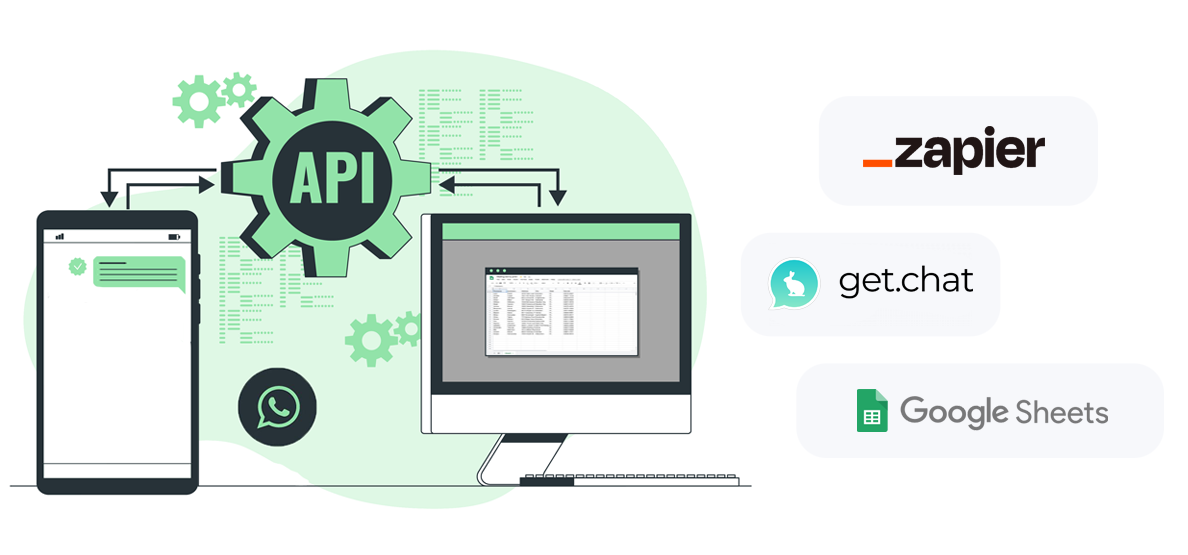
get.chat, Google Sheets, and Zapier form a powerful combination for businesses seeking to streamline their WhatsApp messaging workflows. This guide demonstrates how to send personalized and automated WhatsApp messages from different phone numbers based on specific segments in a spreadsheet. Let’s dive in and discover how you can enhance your marketing automation with WhatsApp.
Integrating WhatsApp with Google Sheets for Personalized Messaging
get.chat serves as a WhatsApp team inbox powered by the official WhatsApp Business API. It enables simultaneous usage by five or more users and offers a rule engine, and bulk messaging features. Moreover, it offers seamless integration with thousands of apps through Zapier.
Through Zapier, get.chat can be integrated with Google Sheets to automatically send messages to contacts within a sheet. Here’s a summary of the workflow:
- A lead is generated or a purchase is made
- New contact gets added to a new row in a Google sheet
- Zapier triggers get.chat to send a template message
- Customer automatically receives a personalized WhatsApp message
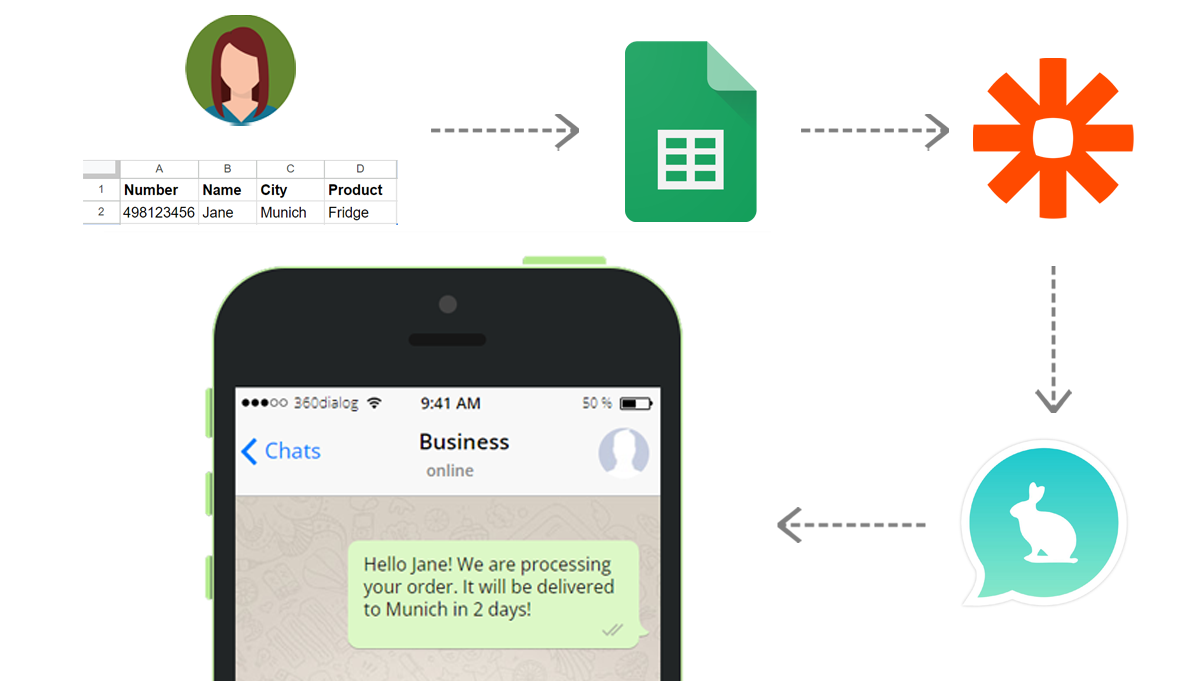
Creating the Integration in Zapier (Step-by-Step Guide and Video Tutorial)
To start, we have prepared a comprehensive 5-minute video tutorial that walks you through the entire process.
Automate sending personalized WhastApp messages | 5 mins tutorial
This video is a step-by-step guide on how to automate sending personalized WhatsApp messages to a list of contacts in Google Sheets based on segmented properties or attributes.
The objective is to send personalized and automated WhatsApp messages to users whenever a new row is added to the Google Sheet with a specified segment. Here are the steps:
- Connect Google Sheets with get.chat in Zapier’s dropdown menu.
- Choose “New spreadsheet row” as the trigger and “Send a WhatsApp message” as the action.
- Ensure you select the correct spreadsheet and worksheet in the trigger configuration.
- To segment users based on specified columns in the sheet, add a filter in the Zap screen by clicking on the “+” sign and selecting the filter option.
- In the filter, choose the spreadsheet and set conditions where the text contains keywords related to the desired segment (e.g., group A, city X). You can use the “And” and “Or” functions to add multiple filters. Make sure to configure the previously mentioned filter with the appropriate header name and segment (e.g., city name, group name).
- Configure the action to send a WhatsApp message based on the specific group using the “send a message in get.chat” option.
- Log in to your get.chat account via Zapier, providing your get.chat inbox domain name, username, and password.
- Under the action settings, choose “Send a WhatsApp message in get.chat when a new spreadsheet row is added to Google Sheets” and select the column containing the contact numbers of WhatsApp users.
- Choose the “template message” action type, select the relevant language, and pick the created “template message” from the “component” dropdown. Note that the template message should be created through 360dialog’s or Meta’s dashboard and approved by WhatsApp. You can personalize the template by selecting the “body-replacement-value” for specific variables within the template (e.g., replacing “1” with the product name or the customer’s name from the sheet).
- Turn on the Zap and publish it. Now, every time a new row is added to the sheet with the specified segment, a personalized and automated WhatsApp message will be sent to the user.
It is always possible to create additional Zaps to send automated messages to other groups using different phone numbers.
What is Required to connect Zapier to WhatsApp?
To create this connection, you need a WhatsApp Business API account from 360dialog, a get.chat team inbox account, and a Zapier account. Access to the WhatsApp Business API requires meeting specific requirements, including having a phone number not connected to any other WhatsApp accounts, administrative access to a business Facebook page, and compliance with the WhatsApp commerce policy.
get.chat and Zapier Integration's requirements:
- WhatsApp Business API Key from 360dialog
- get.chat account (free with the API from 360dialog)
- Zapier account
Unlock powerful WhatsApp Automation with get.chat and Zapier
By integrating get.chat with Zapier, businesses can automate WhatsApp messaging and deliver personalized messages based on user segments. Remember, this connection is only possible through the WhatsApp Business API and the get.chat Zapier integration, as WhatsApp does not provide a native Zapier integration or automation solution.
Other Possible Connections (Zaps)
- HubSpot
- Pipedrive
- Jira
- Intercom
- Close Contacs
- Google Drive
- AmoCRM
- Jira Service Management
- Slack
- Gmail
- Google Contacts (Google People API)